Login to your wordpress installation and scroll to and click the second to last link set "Settings". You'll need to configure wordpress to handle your new links as "permalinks". Make a selection and copy the code into your .htaccess file. Wordpress will attempt to do this for you, but only if your webserver can read/write to the directory.
[caption id="" align="alignnone" width="500" caption="Permalink Settings"]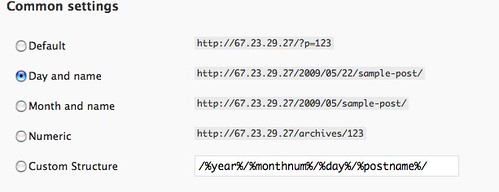 [/caption]
[/caption]
[caption id="" align="alignnone" width="500" caption="Permalink Settings"] [/caption]
[/caption]
Add the .htaccess file to the root directory of your wordpress installation if wordpress informs you that it can't get it to work. The file should be named ".htaccess" (w/out quotes). This is a 'hidden' file so if you don't see it, run the ls -lha command which will list all the files in the directory including hidden files.
Next you'll want to edit your VirtualHost file. I used the default VirtualHost under /etc/apache2/sites-available/default You'll need to make one modification to this file. You need to tell it to allow overrides, since we'll be giving the .htaccess file the right to change configuration options. We need to change the line that says AllowOverrides None to AllowOverrides All
[caption id="" align="alignnone" width="362" caption="AllowOverrides All"]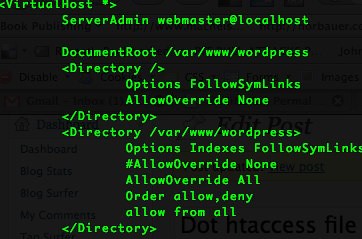 [/caption]
[/caption]
Just finishing up brewing up some fresh ground comments...